Renaming stuff in Revit. Everybody has to do it eventually, and everyone quickly realizes how time-consuming it can be.
Often we are renaming views in the following ways:
- Changing case of view names (lowercase is my preference of course)
- Inserting prefix or suffix in view name. (used a ton for things like (E) for existing views or something like that.)
- Find/Replace text in view names because someone changed their mind.
I had someone email me asking about this topic, and I have done a bit of this view renaming myself, so I thought it would make for a cool tutorial.
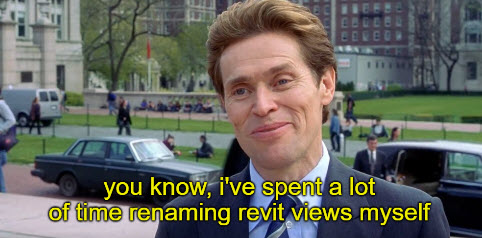
Prerequisites
- Dynamo for Revit 2.x.x and up (I used Dynamo 2.6.1 for this example in Revit 2020)
- Spring Nodes Package (You should have this installed anyway)
- Clockwork (You should also have this installed anyway)
- Monocle (not a requirement per se, but do you want pretty graphs or not?)
The Completed Graph
aka what you can make if you follow the video
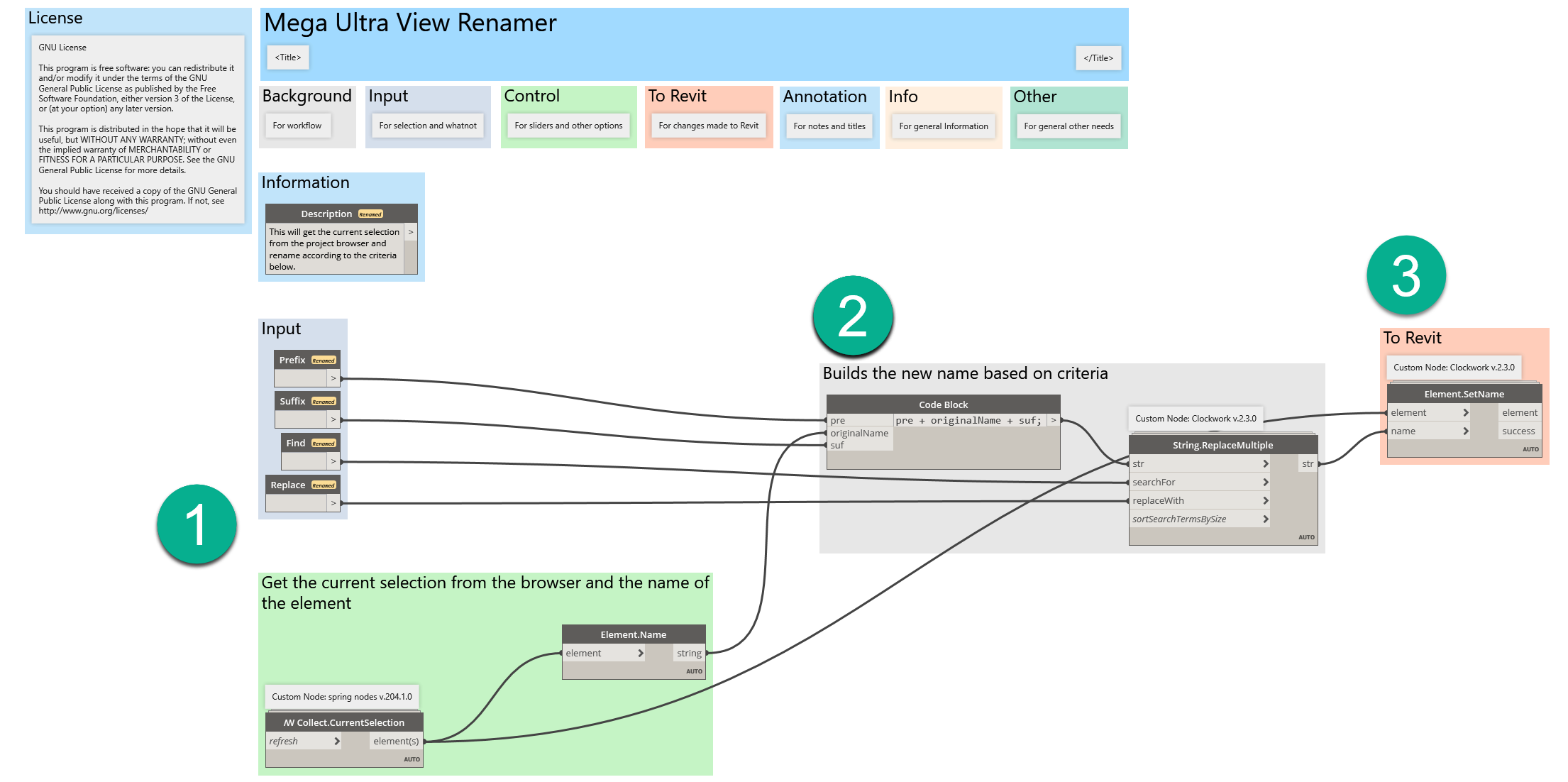
- Collection of views (from project browser selection) and name extraction.
- Building of modified name. - this portion is unique because if the inputs are blank, we leave it alone.
- Set the name using the super awesome clockwork node (the OOTB node errors out for reasons).
The full tutorial
And if you just want the completed graph without rebuilding it, simply click the duck below:
