As all of you may know, I have been using Dynamo for a few years. One of the first things I learned how to do was change the text of things in Revit. When I attended Marcello’s class at AU2014, this was one of his examples that provided an “aha moment” for me.
Below we can see that this became easier as the Dynamo team added new Revit nodes for us! 😁
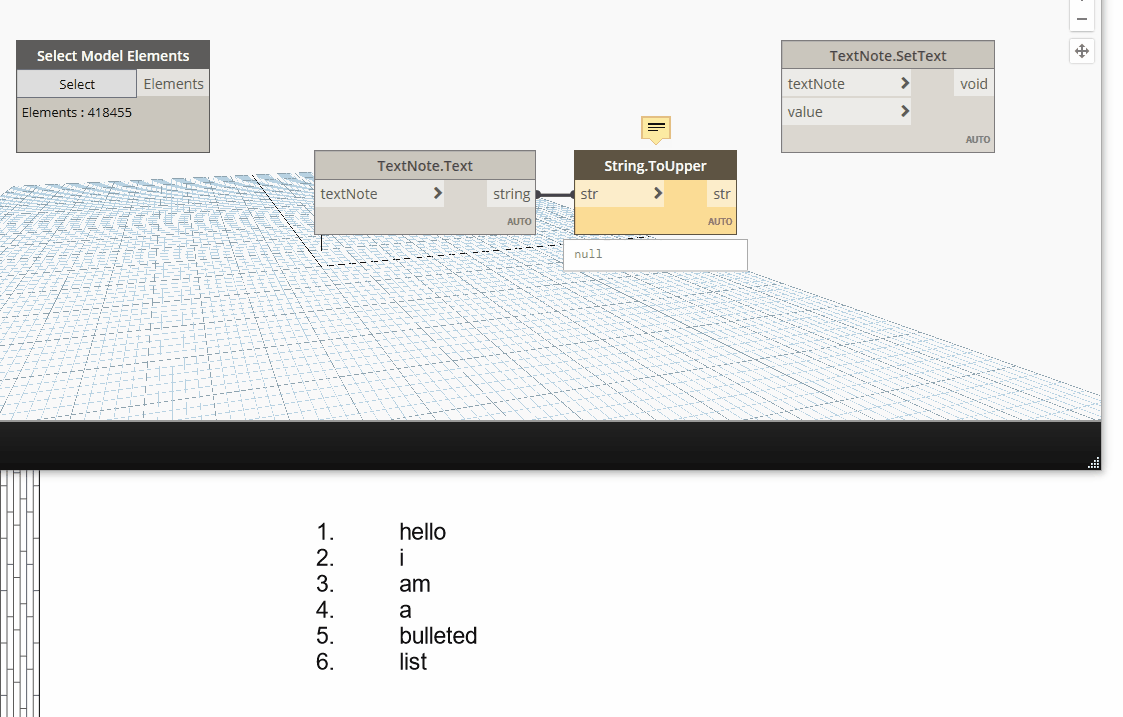
What you can also see is, that in addition to converting to Upper Case, the formatting is also lost. Doh! 😯
This led to some investigation on my part. Digging through https://apidocs.co/, I found out that there are some methods to do this conversion while preserving formatting.
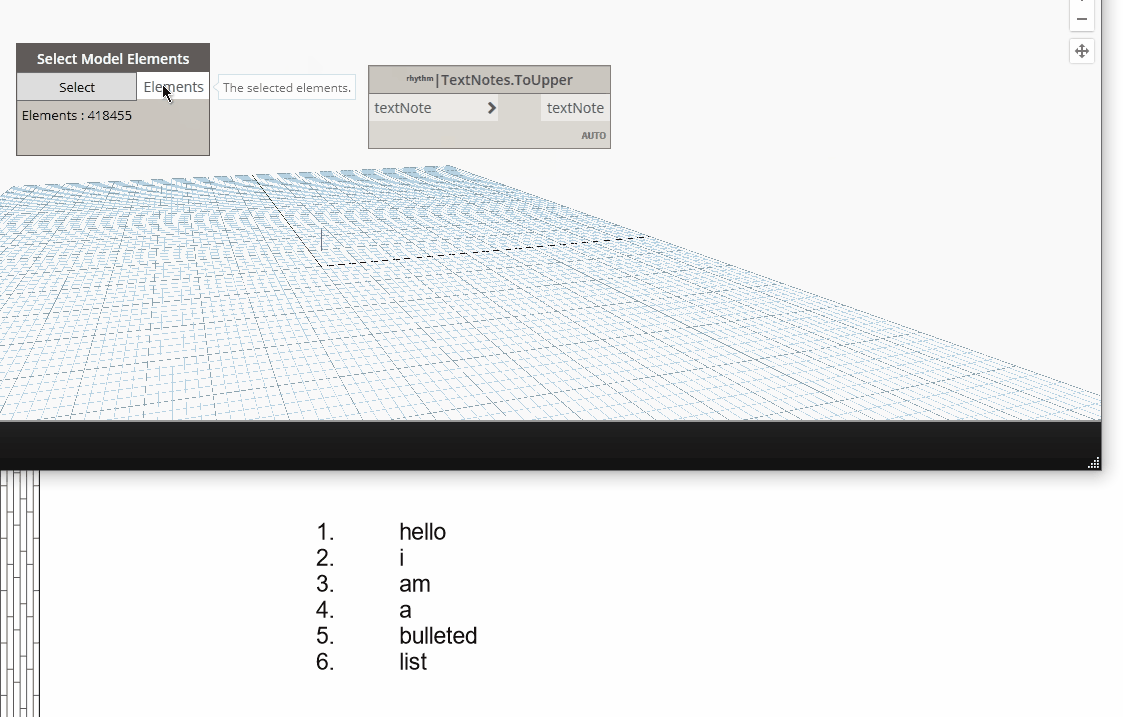
-First, we need to obtain the FormattedText of the text note.
-Once we obtain that, we need to set the AllCapsStatus to true.
To achieve this functionality, I went ahead and created a custom node in Rhythm to do this. Check out the code below!
As you can see, there are a lot of different ways to do things in Dynamo and as you get more into it, you will face some moments where you need to rethink what you are doing. This is a good place to be and allows for great conversation.
I hope that helps everyone out as they continue their “Dynamo Journey”.
